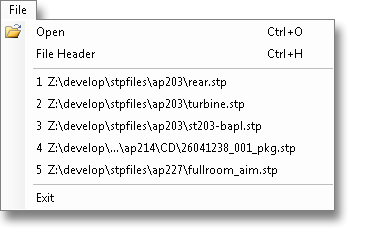
There are four ways to open a STEP file using the STEP Desktop Viewer. Selecting File | Open from the file menu, or typing the Ctrl+O keyboard shortcut will take you to the Windows Open File Dialog box, and you can select your STEP file.
You can select a recently used file from the File menu as shown to the left. The viewer remembers the last five files opened.
When the viewer is installed, it is associated with .stp, .step, and .p21 file extensions. Double clicking on any such file in the Windows Explorer will launch the Viewer. You can also drag and drop a STEP file from the Windows Explorer onto an existing viewer window or the ST-Viewer icon in the ST-Developer Launcher.
While viewer is reading the file there will be a "Reading ..." status message at the bottom of the window. After the file is read, the viewer must compute display information from the CAD surfaces. This may take some time for large models, but you should still be able to rotate the view while it is doing so, and the portions of the model will appear when they are ready.