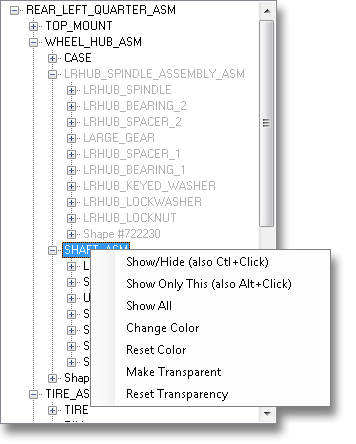
The STEP Desktop Viewer displays all products and shapes that it finds in a STEP file. You can turn individual elements on and off using the product tree. Right-click on a product or shape in the tree and a menu will pop up with several options. The Show/Hide entry toggles the display of the item you clicked on. If you hide an item, it will be shown using light gray text in the product tree. If you turn off an assembly, all of the children of that assembly are hidden as well. Holding down the Control key while left-clicking on the product tree will also show or hide an item.
The Show Only This entry will hide everything in the file except the item that you have selected. Holding down the Alt key while left-clicking on the product tree will also show only that item.
Finally, the Show All entry will reset everything and show all products and shapes in the file. Other menu entries change the colors, or change the transparency of items.
You can also hide shapes or faces by selecting them in the geometry window. Right-clicking in the geometry window will bring up a menu with the option to Hide Selected or Show All. Note that selecting things in the geometry window only affects individual shapes. To show or hide entire sub-assemblies you must use the product tree.